Printing to PDF in Google Chrome is a useful feature that allows you to save or split any pages or parts of a PDF file into a separate PDF file. The process is simple and can be done in just a few steps. Here's how you can do it:
- Open the PDF file that you want to save or split in Google Chrome.
- Click on the three dots (the menu button) in the upper-right corner of the Chrome window.
- Select the "Print" option from the drop-down menu.
- In the Print window, click on the "Change" button next to the "Destination" option.
- From the list of available destinations, select the "Save as PDF" option.
- If you want to split the PDF file into separate pages, you can specify which pages you want to save by entering the page numbers in the "Pages" field.
- Click on the "Save" button, and select a location to save your PDF file.
- The PDF file will be saved as a separate PDF file in the location you selected, and you can now view or share the file as needed.